Buy Everything with iSunOne Global Visa Card: App Stores
- iSun One

- Sep 26, 2024
- 2 min read

The iSunOne Global Visa Card is a prepaid card that allows unlimited charging with digital dollars USDT, USDC and up to $25,000 per charge. There is no restriction on whether it can be spent on various app stores, such as Google Play or Appstore.
By registering for iSunOne and using USDT and USDC, not only can you manage your money more flexibly, but the iSunOne Global Visa Card also provides you with unlimited spending possibilities, which will bring your spending experience to a higher level.
To make a purchase on the Appstore, you need to switch the region to United States. Follow the steps and instructions below to change the region of your Apple ID:
1-Switching the region of the Apple ID in use
5 things to keep in mind before switching regions on the AppStore:
After you switch regions for the first time in the AppStore, it is recommended to switch back after a period of time, otherwise the region may not be able to be switched in the AppStore;
Before switching regions in the AppStore, you need to use up any balance under your current Apple ID;
Canceling any subscription;
Hold the payment method for the new country or region;
Opt out of a Family Sharing group.
These 5 things above need to be handled indeed in order to avoid losses caused by locked accounts or inability to refund balances. Read on to see how to switch regions:
Open the Appstore on your device and tap here on your account's avatar;

Go ahead and click on your account avatar in the image below;

Select "Country or Region" in the account settings;

Select to change the country or region;

Review the Terms and Conditions and the Apple Privacy Policy, then tap Agree if you accept;
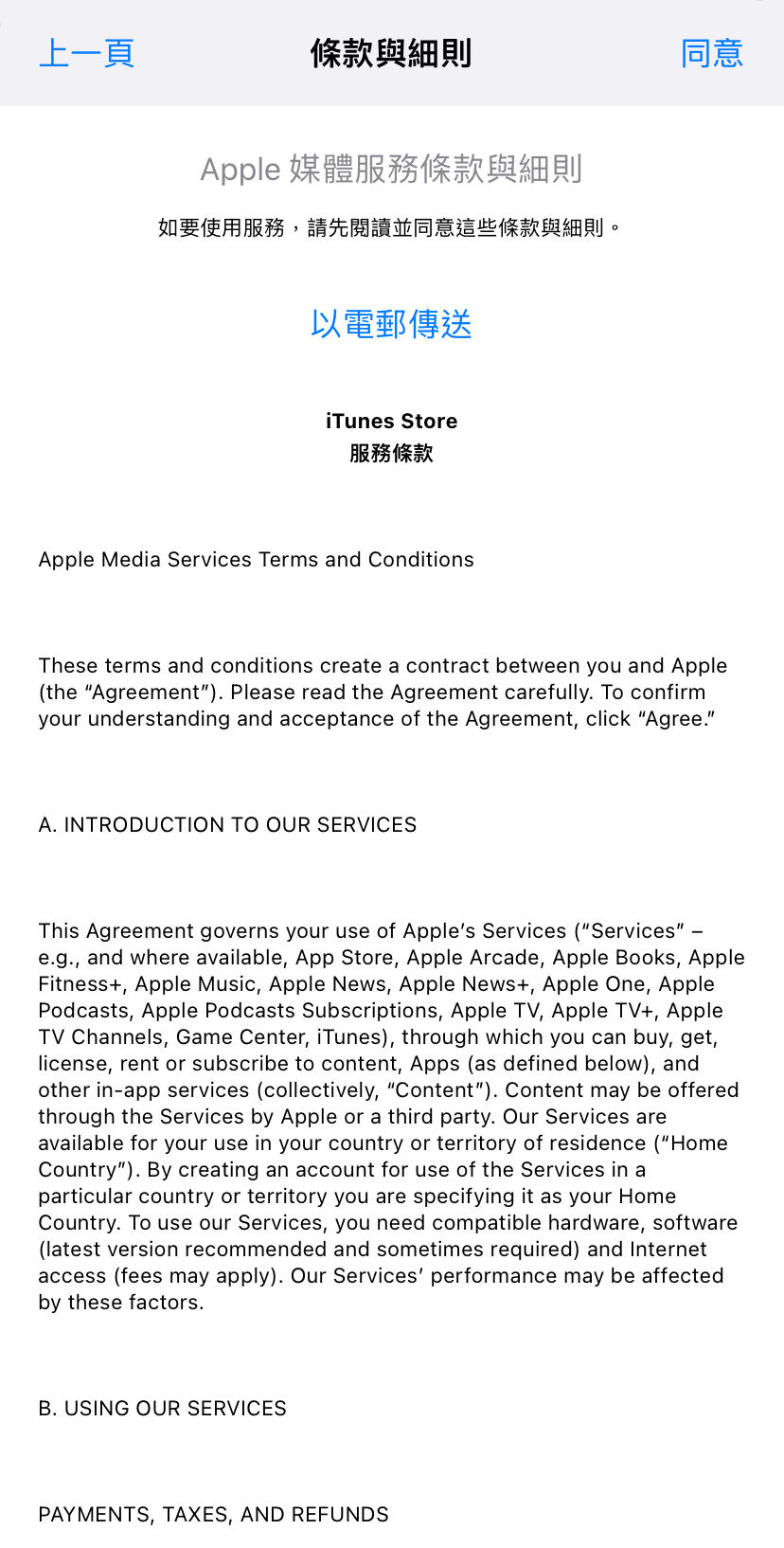
Select the region you want to change; you need to set the region to United States if you use your iSunOne Global Visa Card to make purchases in the Appstore;

Enter your payment information;

Enter a valid US address and tap Next;

Congratulations, the region of your account has been switched to USA.
2-Login with a new ID
If you already have an Apple ID and don't want to change your account profile, you can sign up for a new Apple ID and use the new district profile you want to sign up for.
Register here: https://appleid.apple.com/account
The process of switching Apple ID login is as follows:
Open the Appstore and tap the avatar of your account here;

Scroll to the bottom of the pop-up page and select Logout;

Enter your new ID and password and log in.
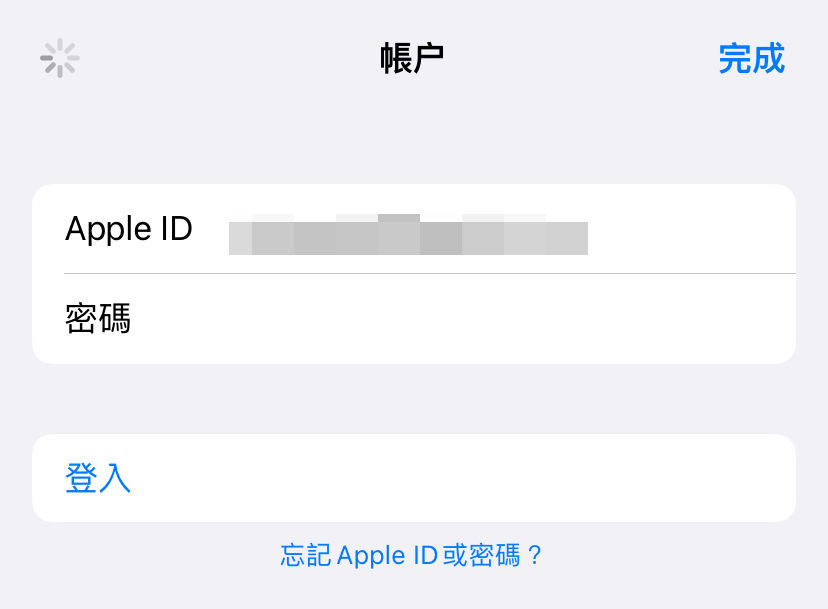
Switching your Apple ID in this way will not affect your device or any data you want to save.



Comments